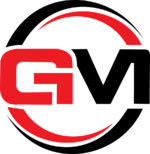How to Fix WordPress 404 “Page Not Found” Error– Detailed Guide

What is a WordPress 404 Error?
A 404 error in WordPress (or any website) occurs when a user tries to access a specific page or resource on a website, but the server cannot find the requested content. The error message “404 Not Found” is displayed , indicating that the requested URL or page does not exist.
There are several reasons why a 404 error might occur in WordPress:
- Permalink changes: If you have recently changed the permalink structure of your WordPress site or modified the URL of a specific page, the old URL might result in a 404 error.
- Broken links: If you have internal or external links on your website that point to non-existent pages or resources, users might encounter 404 errors when they try to access those links.
- Deleted or moved pages: If you have deleted or moved a page without setting up proper redirects, any incoming links or bookmarks to that page will lead to a 404 error.
- Don’t allowed: You don’t have file access permission
- Plugin issue: If you design a page with a plugin but plugin no exist.
To fix a 404 error in WordPress, you can follow these steps:
In this part we will show you how you can fix your 404 page not found error. So let’s get started!
1. Clear your browser cache:
Sometimes, the browser cache can store outdated information and show a 404 error even if the page exists. Clearing the cache can help resolve this issue.
2. Check the URL:
Double-check the URL you are trying to access to ensure it is correct. Typos or incorrect URLs can lead to a 404 error.
3. Update permalinks:
If you recently changed the permalink structure of your WordPress site and are experiencing 404 errors, you can update the permalink settings. Go to your WordPress dashboard, navigate to “Settings” > “Permalinks,” and click “Save Changes” to update the permalinks. This action refreshes the permalink structure and can fix the 404 error.

4. Redirects:
If you have deleted or moved a page, you should set up proper redirects to ensure users are redirected to the new page or a relevant page. You can use plugins like “Redirection” or “Rank Math” to set up redirects easily.

5. Fix broken links:
To identify broken links on your website, you can use various online tools or plugins like “Broken Link Checker.” Once you find broken links, you can either update them with the correct URLs or remove them.
6. Use custom 404 page:
Consider creating a custom 404 page that provides helpful information to users when they encounter a 404 error. You can design this page to include a search bar, recent posts, or a site map to help users navigate your website.

Conclusion :
Remember to regularly monitor your website for 404 errors and fix them promptly. Additionally, implementing good SEO practices, like redirecting old URLs to new ones and fixing broken links, can help prevent 404 errors in the future.
It’s worth mentioning that the specific steps to fix a 404 error may vary depending on your WordPress theme, plugins, and hosting environment. If you encounter persistent 404 errors or need more advanced troubleshooting, it is recommended to seek assistance from a WordPress developer or support community.